How to Use Pinterest App: A Step-by-Step Guide to Exploring and Sharing
- Feb 20, 2023
- 377
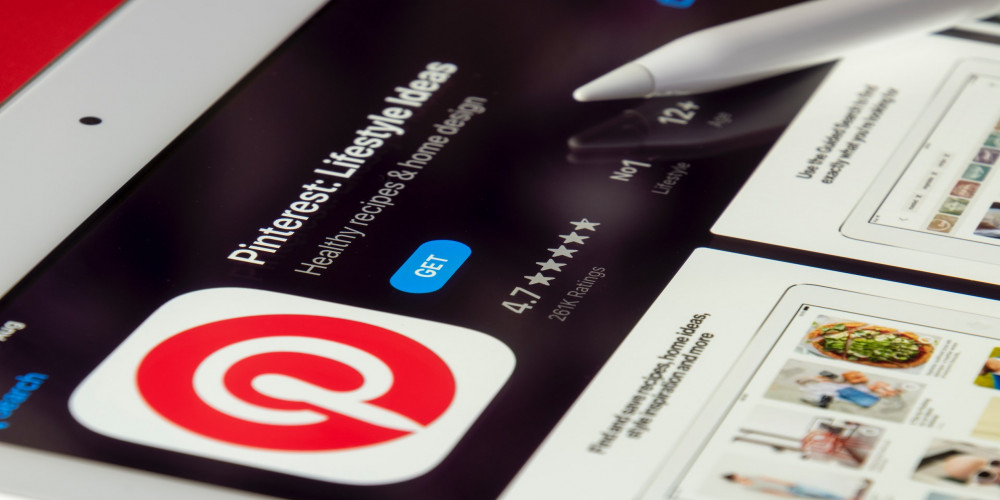
Pinterest is one of the most popular social media platforms today, allowing users to create and share their own collections of images, videos, and more. If you're looking to get started with the Pinterest app, this guide will walk you through the basics of how to use it.
Step 1: Sign Up for an Account
The first step to using the Pinterest app is to create an account. You can do this by downloading the app from the App Store or Google Play and then selecting "Sign Up" from the home page. You'll be asked to provide your email address, name, and a password. Once you've registered your account, you'll be able to log in and start exploring.
Step 2: Create Your Profile
Once you've logged in, it's time to create your profile. This is where you can upload a profile picture and provide a brief description of yourself and what you plan to do on Pinterest. You can also link your Facebook and Twitter accounts so that your pins can be shared with your friends.
Step 3: Explore the Home Feed
The home feed is the main page of the Pinterest app and is where you'll find pins from people you follow and pins related to topics you've searched for. You can scroll through the home feed to see what's new and what's trending. You can also search for specific topics and follow the pins of people you find interesting.
Step 4: Create Your Own Pins
Once you've gotten the hang of exploring the home feed, it's time to start creating your own pins. You can do this by tapping the plus (+) icon in the bottom right corner of the home page. You'll be prompted to upload an image or video and then add a description and link. You can also add hashtags to make it easier for others to find your pin.
Step 5: Share Your Pins
Once you've created your pins, you can share them with your followers by tapping the share icon in the top right corner of the pin. You can also select the option to share it on Facebook, Twitter, or other social media platforms.
Step 6: Engage with Other Pins
The last step in using the Pinterest app is to engage with other pins. You can do this by tapping the heart icon to "like" a pin or the comment icon to leave a comment. You can also repin other people's pins to your own profile or add them to one of your boards.
Following these steps will help you get started with the Pinterest app and start exploring and sharing the best of the web. Have fun, and happy pinning!